A Guide to HDTVs
[Page 8] Image Retention, Burn-in & Dead Pixels
Image retention, burn-in and dead pixels are maladies which afflict all HDTVs. Depending on your usage patterns and the source material you commonly view, these issues may determine which type of HDTV you should go for, and how you use it over time. But first we need to cut through the sheer myth and hysteria that surrounds these issues, particularly image retention and burn-in. Since this is an area of major concern for many people, we'll cover it in detail in this section.
Image Retention and Burn-in
On any phosphor-based display, such as a traditional CRT TV or a modern plasma TV, displaying static image content continuously, or frequently, for long enough periods can result in the individual phosphors in their screens to be aged unevenly, and even become permanently damaged.
To begin with, when a static image is displayed on a plasma TV, the phosphors which are subjected to the greatest voltage (brightness) may build up and retain a charge for a slightly longer period, which usually results in a ghost-like residue of the image which was just displayed, most noticeable against solid backgrounds. This form of Image Retention is extremely common and usually harmless, and can typically be seen for example if you stop a movie during the end credits where bright white text had been displayed against a black background - a residual image of the white text may be seen for a few seconds afterwards. As long as the pixels are then subjected to moving images of varying brightness and color, this sort of image retention usually washes away within a matter of a few seconds.
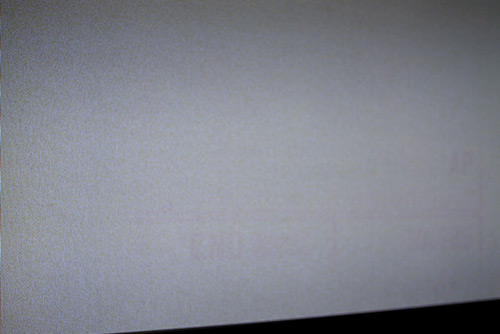
The photo above shows image retention on a plasma caused by the static HUD of the Fallout 3 video game. The letters 'CND' and 'AP', as well as a long horizontal bar and two shorter vertical bars, are seen most clearly as a faint pink residue at the bottom of the white background.
The next degree of image retention occurs if you view content with static portions for extended periods. This ages the phosphors unevenly, so that those phosphors subjected to higher levels of brightness lose their luminance faster and hence become slightly dimmer over time compared to those which have not been subjected to as much brightness. The best example of this is if you continuously watch movies or TV shows with black bars around them, without viewing much else in the way of full-screen content. Over time the areas where the black bars are displayed will appear as slightly brighter patches compared to the rest of the screen during regular viewing. Alternatively, you may frequently watch a TV channel which has a fixed station logo, and over time a ghostly image of that logo will be seen over other content. This type of image retention is more serious, and can may even be a form of burn-in, but in many cases may go away over a longer period by viewing a variety of normal full-screen content.

The image above simulates the effect of a TV screen which has run a lot of 4:3 content. The screen now has lighter patches on the left and right sides of the screen, corresponding to the areas where black bars have been shown for extended periods.
The final stage, in which phosphor damage becomes permanent and irreversible, is called Burn-in. This looks very similar to the image retention discussed further above, but is a more serious issue because it is effectively permanent. It occurs when a static image or an image with static portions, particularly a very bright one, is displayed for extended periods with no change. The phosphors become damaged to the point where they can no longer change their color or brightness sufficiently, and a very clear image will be permanently etched into the screen.
Contrary to popular belief, LCD-based TVs can also suffer from temporary image retention, and even a form of permanent image retention similar to burn-in. As we discussed earlier, LCD panels consist of a grid of liquid crystals which change shape to allow light from their backlight to filter through. If a static image is shown for sufficiently long periods with no rest, these crystals can retain a charge in such a way as to keep their twisted shape and not return to their natural rest state. Although usually temporary, in extreme cases it can become permanent, leaving a fixed image much the same as burn-in on plasmas. On an LCD this burn-in phenomenon is known as Image Sticking, and is described in more detail in this Philips White Paper. An example of severe LCD image sticking is shown here.
The good news is that both plasma and LCD technology have improved significantly over the past few years to the point where image retention/image sticking/burn-in is not a major issue. Even as far back as 2005, this Pioneer White Paper demonstrated that after 48 continuous hours of displaying a static menu image on a plasma screen, the serious image retention was subsequently removed with 24 continuous hours of regular movie playback. Since then, the use of Pixel Shifting technology to imperceptibly move around the content of the screen regularly so that each pixel is not displaying the exact same content for long periods, as well as improvements in the design of the actual screen structure, have made modern plasmas very resistant to burn-in.
Still, temporary image retention and burn-in are a fact of life on any HDTV. Plasmas are much more susceptible to it of course, but it can occur on LCDs, though it takes much more abuse for it to happen. It depends on the quality of the display and the frequency, duration and brightness with which static or repetitive content is shown.
To reduce temporary image retention, and prevent burn-in or image sticking on both plasmas and LCDs, you should take the following steps:
The general rule is that the brighter the static portions of an image, and the longer they are continuously displayed without any break, the greater the chance for long-term image retention or permanent pixel damage. Protect your investment by playing it safe, but don't go overboard either. Viewing a movie with black bars for a few hours for example is perfectly fine on any display and is precisely what they are designed to do; constantly viewing a TV station with a bright fixed logo and with a high Contrast setting on the other hand is a recipe for potential disaster.
Break-In
Break-in is a term used to describe a process which involves ageing the phosphors on a plasma TV safely during the initial 100-200 hours in which they are most susceptible to being damaged. This is because when phosphors are new they will burn the brightest, increasing the risk of burn-in. This somewhat-dated Panasonic FAQ recommends a break-in period of 100 hours, while this Samsung FAQ recommends up to 250 hours. Professional ISF calibrators will recommend anywhere up to 500 hours of phosphor ageing before an instrumented calibration is to be performed, to let the phosphors settle and achieve uniform brightness. There doesn't appear to be any precise figure, but the common denominator in all of this is that it makes sense to play it safe for the first 100 hours at the very least. During this period try to avoid displaying any static content, don't display any black bars, and don't use an extremely high Contrast setting, nor picture presets which have a high brightness level, such as Dynamic mode.
There are a few ways you can get through the break-in period with a minimum of fuss. The simplest is to just watch a variety of regular content in a conservative picture mode, such as Cinema, Movie or THX mode, at the default settings, or close to them. If viewing a movie or TV show with black bars, or fixed station logos or tickers, use the Aspect Ratio function on the TV or player to zoom in to the point where the bars, logos or tickers are no longer visible. Do this for several hours a day over a month and you're in the clear. You can accelerate the process and also make it even safer by using this free Break-in DVD which runs a series of uniform color patterns designed to age the phosphors evenly. Routinely run the DVD overnight for example, and combined with regular viewing, after a couple of weeks you'll easily reach over 100-200 hours of break-in.
Although what you've read so far may alarm you, modern plasmas and LCDs are actually very resistant to being permanently damaged by burn-in or image sticking as long as they're not abused. Break-in is simply a sensible precaution, not an absolute necessity.
A note of caution though: although plasmas are ideal for gaming because of minimal input lag, especially in Game mode (See the Motion Handling section for more details), anecdotal evidence suggests that long-term image retention is still a problem when gaming on a plasma. It's easy to lose track of time while gaming and as a result you may play continuously for several hours at a time. The typically very bright static portions of a game image, such as the Heads Up Display (HUD) elements (Score, Health Bar, Crosshair etc.) may leave stubborn image residue or in some cases become burnt-in to the display. As such, gaming during the initial break-in period is not wise, and subsequently, you should either reduce the opacity of any static elements like the HUD, or remove them altogether where the option is available, and also break up your gaming session by frequently switching to regular content for a few minutes or running the scrolling bars every hour for example. Once again, it is better to be safe than sorry.
Fixing Severe Image Retention
If you already have some form of image retention or image sticking on your HDTV, try the following:
If none of the steps above resolves the image retention, then it is quite likely a form of burn-in or image sticking which is permanent for all intents and purposes.
Image retention, burn-in and image sticking are explicitly not covered under the manufacturer's warranty as these issues are risks inherent to the technology. However if you notice stubborn image retention or image sticking/burn-in after a relatively short period of displaying a static image, then it points to an actual fault with the TV, and should be actionable under warranty. Also see this article for more details of an interesting legal precedent.
For more details of other permanent image defects, such as bright or dark clouds, patches or bands on the screen, see the Screen Uniformity section, as these are not related to image retention or burn-in.
Dead Pixels
Although the Dead Pixel phenomenon is usually attributed to LCD technology, it can also occur on plasmas. This is because "dead pixel" is a general term used to cover any form of pixel defect, and there are various ways in which a pixel in any fixed-pixel display can actually be defective. In a modern Full HD HDTV with a resolution of 1920x1080 there are 2,073,600 individual pixels, and each pixel has sub-pixel elements of red, green and blue, so the potential for pixel defects is great.
A pixel can have one of two general faults:
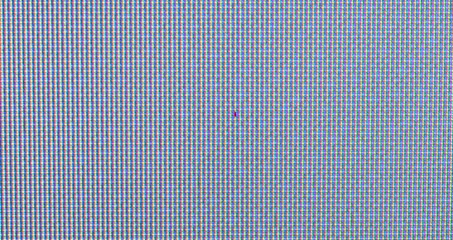
The photo above shows a stuck pixel on a plasma TV. Against a white screen it appears as a reddish dot when examined closely, but is not visible at normal viewing distance.
To detect any faulty pixels on your display, run several different solid color slides such as those found in the Break-In DVD linked to further above. Any problematic pixels will soon become obvious when the screen is closely examined against various uniform backgrounds. The bad news is that a dead pixel is permanent and unfixable without replacing the entire panel. The good news is that in some cases, stuck pixels can reportedly be fixed by various methods such as those listed for LCD panels here. However be wary of dubious claims made by some software as to their capability to fix pixel faults, and don't risk damaging your screen by doing anything more risky than gently massaging the area. The easiest solution is to run the TV with a variety of content to see whether any faulty pixel fixes itself through normal usage. In practice the majority of pixel faults are unfixable, and since manufacturers may not replace your display if only one or two faulty pixels are found, it may be best not to go looking for them. Unless the faulty pixels are numerous or noticeable, they are typically invisible at normal viewing distances while viewing normal content, and hence not worth seeking out and becoming obsessed with, especially as any replacement stands a fair chance of having the same or even more pixel (or other) faults.
Technological limitations mean that manufacturers have no way of guaranteeing that every one of the pixels on a multi-megapixel display will function perfectly, particularly for consumer-grade products which are always a compromise between cost and quality. Faulty pixels are usually covered under manufacturer's warranty, specified as a particular number of pixels per screen size or panel type or particular location required to be considered defective and thus eligible for a warranty claim. This varies from manufacturer to manufacturer, so be sure to read their dead pixel policy before purchase if this is a concern.
