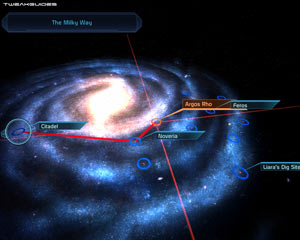Mass Effect Tweak Guide
[Page 3] Troubleshooting Tips
This section contains specific troubleshooting tips which address many of the common problems experienced by Mass Effect players. I can't stress enough the importance of taking the time to go through the checklist of advice below if you're having a problem with the game.
Official Support: The first place to look for official support details is in the Readme_en.txt file in your \Program Files\Mass Effect\docs directory. Make sure your system meets all the System Requirements, and check all the known issues. If you want to, you can also download a PDF version of the Mass Effect Manual. For more detailed official help, you can visit the Official EA Support Site for various support channels. In terms of community technical support, make sure to check through the Official BioWare Mass Effect Forums. There's plenty of valuable advice out there if you spend some time searching for it.
Config Utility: The Mass Effect Config Utility can be accessed either by selecting the 'Configure' option in the Mass Effect launcher menu, or by directly running the file MassEffectConfig.exe found in the \Program Files\Mass Effect\Binaries directory. This utility has a range of features for configuring the game settings before launching it (e.g. if for some reason you can't access the in-game settings); for Repairing launch icons or Firewall exceptions; and for viewing details about your system. Generally speaking you shouldn't use it unless you experience problems and can't enter the game to alter the settings there.
Installation Issues: The game installer is not connected to the game's Activation system, they are completely separate. However if you are having problems installing the game, follow the procedures detailed here to manually install it.
Patch Issues: For details on the latest patch see page 4, and remember that after the patch you will need to reconfigure many of your settings as it resets them to default. Note that on some systems installing the 1.01 Patch can cause explorer to repeatedly crash and restart - a solution is provided here, and an official fix is also provided as part of the 1.01a patch (see page 4). Most users should instead install the latest 1.02 Patch to prevent any issues.
Activation Issues: Full details of the new Activation system used in Mass Effect are provided on page 4. For most people, the process is quick and painless: you simply launch the game while connected to the Internet, and the first time the game runs, it verifies itself without any prompts or indications, and the game starts normally. However for some people the process may be problematic - you may experience a black screen or a crash at startup, or an error message. If that occurs try the following:
For further help if the above don't work, contact EA Support and provide them with relevant information. Once again, more details about Activation are provided on page 4 of this guide.
The Latest Drivers: Mass Effect generally requires the latest drivers for your various hardware components in order to function properly. Many audio and video-related issues can be completely resolved simply through a driver update. Refer to the Windows Drivers/Driver Installation chapter of the TweakGuides Tweaking Companion for the various links and details required to undertake this step correctly. Note that if there are newer Beta drivers available for your hardware, you may wish to use these as they could contain Mass Effect-specific fixes in them.
Update: BioWare now recommends Nvidia users use the 182.06 or newer Forceware drivers to prevent known General Protection Fault (GPF) issues on GeForce 8 series cards. However note that as covered further below, most GPF issues are not related to software bugs or glitches and are a symptom of an unstable or unoptimized system.
Audio Issues: For specific details on how to troubleshoot and resolve audio-related problems, aside from updating your audio drivers (see above), see the Sound section of the In-Game Settings, as well as the audio-related settings in the Advanced Tweaking section of the guide. There are known problems with the way Mass Effect configures audio on some systems. In particular make sure to install the latest patch as it has audio-related fixes - see Page 4, 6 and 7 for details.
Saved Games: If you are having problems with saving games, this typically occurs if your \My Documents (XP) or \Documents (Vista) directory doesn't exist for some reason, is write-protected, or if it is in some other way non-standard. More details of this problem and other potential workarounds are here. Note however that it is a known issue with pirated versions of the game that the save system may not function correctly; this is intentional.
Update: This issue has been fixed as of the 1.02 Patch.
General Protection Faults: 'General Protection Fault' (GPF), 'Critical Error' or other crashes including general Crashes to Desktop (CTDs) are present in all games based on the Unreal Engine stretching back to the original Unreal game released in 1999, as well as various versions of Unreal Tournament. Essentially it is not a new phenomenon, there is no single specific cause, it is generally caused by an overstressed system becoming unstable. It's not going to get 'patched' out of the game, since it is almost always a symptom of other problems, not a bug in itself. There are ways to minimize or prevent it - GPF crashes are almost always related to sub-optimal system conditions such as one or more of the following: overclocked and/or overheating systems; poorly installed and/or outdated drivers; and systems with various unnecessary programs running in the background. By running through the TweakGuides Tweaking Companion in detail you will be able to fix these issues once and for all - and note that proper optimization fixes stability in many games, not just Mass Effect. Trust me when I say there is no magic fix, and no patch will ever fully resolve it. I've been dealing with this type of error for almost ten years, and the only solid solution ever found has been to optimize your entire machine. I personally have not experienced a GPF in over four years in a range of Unreal Engine-based games, and many hours of testing Mass Effect under various circumstances.
Background Programs: Game developers recommend that you disable all background applications - especially virus, trojan and spyware scanners and messaging utilities - before playing games. These background applications can and do use up valuable CPU resources, take up precious RAM, cause memory conflicts and crashes to desktop, but most importantly they interfere with read/writes to your hard drive effectively slowing it down and causing even more in-game freezes and stuttering. Full instructions on how to identify your startup programs and services and how to correctly disable unnecessary ones are in the TweakGuides Tweaking Companion. This is an important step you should not miss.
Overclocking: As with most games, Mass Effect can be sensitive to overclocking, so if you are experiencing graphical glitches or crashing in the game, set everything back to its default speeds and see if this impacts on the problem. If you don't experience the same problems at default speed, or they're reduced in severity, then your overclock is the primary culprit. Either permanently reduce your overclock and/or increase cooling to regain stability. Don't ever assume that just because some other games or artifical benchmarks or stress tests run with stability at a particular speed that every game will do the same.
These are just the most significant fixes for common problems. If you follow the advice in this guide, as well as the TweakGuides Tweaking Companion, you should be able to play the game more smoothly and with much greater stability. Read the remainder of this guide for specific settings and tweaks which can help improve your performance and resolve any problems. The next section looks at Patches, Activation and mods.