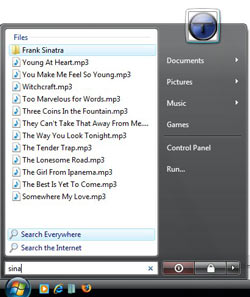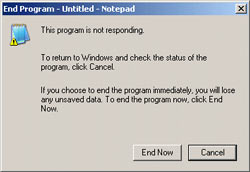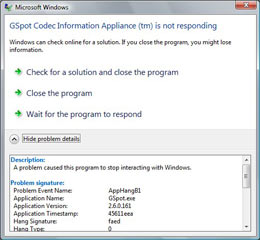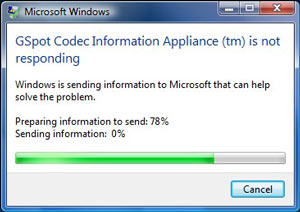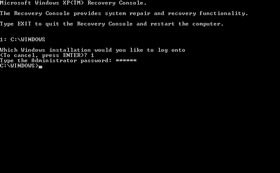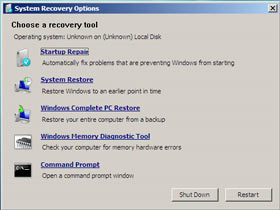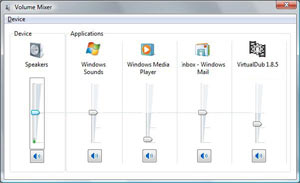Vista Annoyances Resolved
[Page 8] Reasons to Use Vista (Pt.2)
Instant Search
Initially, Instant Search seems useless, since as most new Vista users like to repeatedly point out with a smug grin on their face, "I already know where all my files are". Well that's lucky, because Instant Search is actually about allowing rapid access to frequently used files. Let's look at an example: to open a particular song in Windows XP, you need to either open Explorer and navigate to the directory it sits in, scroll through the list of files and double click on the song to start it in your favorite media player; alternatively you need to open your media player, then open your music folder within it, scroll to and select the song. In Vista it's much quicker: simply click the Start button, and in the Instant Search box enter the first few letters of the song's name, file name, the singer, or some other aspect of the file's property unique to that song - indeed you can add custom tags to any of your files which makes them even easier to "find" using Instant Search.
The screenshot above shows that just by typing the first few letters of Sinatra's name, I can find all the Frank Sinatra songs stored in a sub-folder of my \Music directory instantly, and start listening to any one of them straight away with just a single click. I can of course do the same thing for my commonly used programs, such as typing 'Word' in the Instant Search box and pressing Enter to launch Word for Windows. This allows me to do away with a whole bunch of desktop icons and other shortcuts, and lets me access hundreds of programs, files and accessories with just two clicks of the mouse and a few keystrokes.
Bottom Line: Instant Search allows you to immediately access all of your commonly used programs, documents, songs, videos, etc. with literally two clicks of the mouse and a few keystrokes rather than navigating through directory structures and scrolling through lists of files. Better yet, the Search Indexer indexes the contents of more data-rich files such as Word documents and PDF files so you can also instantly search within your documents for key words or phrases, again just by typing a few letters or words in an Instant Search box. So forget about finding lost files, this feature is purely about ease of access.
Troubleshooting & Diagnostics
Every single person who uses a PC will run into problems at some point. While Vista users are no exception to this, Vista makes the process of recovering from major problems and finding their cause a little bit easier. Part of this is due to the way the OS attempts to isolate programs and drivers from its core, improving stability and thus allowing for more recovery options rather than just freezing or automatically restarting; the other part comes from additional tools and features.
To start with, if a program hangs or fails to respond in a timely manner, here's what you get to see in Windows XP and Windows Vista respectively:
It should be noted that in XP, a non-responding program or a hung program or game can often hard lock the entire system, requiring a manual reboot, so the point of having a prompt is often moot. In Vista as you can clearly see, the prompt provides more options and more information to aid in diagnosing the problem, including the exact error type. Importantly, almost always the rest of the system is unaffected by a program crash and does not require a reboot or loss of data - you can end the program (or it will automatically terminate), and you can then continue on with your session.
If you choose to lodge a report on the crash (as shown above), doing so sends non-personal information to Microsoft, allowing them to not only be better aware of genuine issues and thus patch them faster, but in some cases also provide you with a working solution via the Problem Reports and Solutions centre in Vista.
If you've ever had problems booting into Windows, then you'll be happy to know that things are much simpler in Vista. In Windows XP many boot problems can only be resolved via the somewhat complex and finicky DOS-like Recovery Console as pictured on the left above; in Vista you get a nice GUI as pictured on the right, with several key recovery options, including an automated Startup Repair feature which can fix most common bootup-related issues without the need for user knowledge or input. You can also run a built-in Memory Diagnostic Tool to test for faulty RAM, which is a common cause of data corruption and errors, access System Restore, or do a Complete PC Restore if you made such a backup earlier using the Vista backup tools.
Vista also has a range of additional tools to allow you to monitor and diagnose system problems. None of these are perfect, in that you won't suddenly get a magic solution to the problems you may be facing - as discussed at the end of the Annoyances & Solutions section, more often than not sub-optimal conditions such as overclocked, overheating or faulty systems generate false errors due to data corruption or processing problems, so clearly asking a malfunctioning PC to diagnose itself would be a lot like asking a crazy person whether they're sane.
Bottom Line: Vista doesn't make troubleshooting and problem resolution easy enough for a five year old to accomplish. Then again virtually nothing can do that. Vista does however provide enhanced and additional tools which make diagnostics and recovery much easier, whether you're a novice or a pro, and also due to improved system stability, Vista allows more options and opportunities to recover from errors and prevent data loss.
Audio Improvements
By changing the way audio hardware interacts with the OS, Vista has opened up better quality audio to everyone, not just people with high-end audio hardware. Most motherboards with a reasonable quality onboard audio solution can access a range of additional features unavailable for the same hardware in XP. More importantly, you can actually improve the quality of sound on older hardware by switching to Vista. In my case for example, using an older SoundBlaster Audigy 2ZS sound card, under Windows XP I was effectively limited to a 44,100 Hz playback sample rate, whereas on Vista I can set it to full 24bit 48,000 Hz playback, which makes a noticeable difference in the quality of audio playback for higher quality sources, especially 160kpbs or higher MP3s.
Here's a nice touch - in Vista you can adjust the audio level for each and every application independently, including the default Windows sounds. This means for example that you can raise the volume for MP3 playback in Windows Media Player without also raising the default desktop Windows noises; you can open something like VirtualDub and adjust its volume independently of your media player; you can even adjust the volume of your Windows Mail client relative to all your other applications and sounds. No more having to hear one application blaring away loudly while another one sounds soft at the same volume level.
Bottom Line: Audio in Vista can provide both better quality, and a greater range of options to people with a wider range of hardware. Furthermore some hardware manufacturers like Creative who were initially sulking at Vista's changes - which effectively marginalized the importance of needing high-end audio hardware to enjoy decent quality audio - have finally come around and are providing decent Vista audio drivers, even for their older hardware.
Multi-Tasking
Vista's improved Input/Output (I/O) system sounds at first like a technical achievement but of little practical importance. Nothing could be further from the truth: put it to the test with some multi-tasking and you'll soon see where all the money went. For example Vista makes sure that if you're playing back music or video, it remains as smooth as possible regardless of any background tasks or application usage; even UAC prompts don't interrupt media playback. This means that if you're so inclined you can even listen to music while your drive is being defragmented or virus scanned for example, and the end result is usually perfectly glitch-free.
However it's not just media players that benefit. In general if Vista detects a struggle for your hard drive resources, it will simply ease back on or completely suspend less important background tasks which would otherwise cause slowdowns. That means if the Windows Defragmenter is running in the background and you suddenly start up Photoshop, defrag slows down or stops, instead of just thrashing your drive in unison with Photoshop, as is the case under Windows XP.
Of course Vista can't perform miracles if you run a very old and slow hard drive with only 1GB of RAM for example, or your system is absolutely loaded with background software constantly draining your resources - which is of course where some optimization via the TGTC comes in. Still, on an average system, Vista will do much more to keep things smooth than XP ever could.
Bottom Line: You can do a whole lot of things more smoothly at the same time, and not worry about constant stuttering or data corruption. If you want a practical demonstration of this, see the video further below.
Device support
Yet another handy feature is Vista's native support for a range of more recent digital devices such as camera phones, portable music players and memory storage devices. Shortly after launch Vista already supported over 1.5 million devices out of the box, and that number is growing. Rather than having to install third party drivers for these devices, which in turn can add to resource usage and boot time, Vista can detect most any recent device and enable its basic functionality without the need for a range of often-intrusive and potentially destabilizing third party device drivers. For example I connected my Sony Ericsson Walkman phone to Vista via a USB cable and the device was immediately recognized and I was able to start transferring MP3 files to and from its memory card within seconds. In XP I needed to install Sony's drivers first, which was not particularly desirable.
Bottom Line: The more devices you can connect to Windows and use without requiring the installation of third party device drivers, the better off your system will be, both in terms of stability and performance. Vista easily beats out XP in this regard, and it's no surprise given it's a recent OS designed with recent devices in mind.
Still No Wow?
Individually, virtually none of the features in this section is so exciting that you could classify them as indispensable or amazing. I admit, there is no Wow. Certainly no XP user will look at this sample of features and fall into utter despair. However in aggregate I believe they do make a compelling case that there's far more to Vista than just meets the eye, particularly for people who want greater security, more choice, and a smoother and more pleasant computing experience. There are many, many neat little touches here and there which make using Vista and XP feel like the difference between riding in a Limo as opposed to a Taxi.
However without a doubt the most common concern people would have is precisely how all these new features and eye candy affect the responsiveness of Vista. Once again this harks back to the myth that if it's pretty or more functional, it must be slower or need a supercomputer to run smoothly. With that in mind, I created the above video demonstration of the Vista desktop with full eye candy, using the capture utility Fraps. Have a look at it for yourself, keeping in mind the following points.
I believe the video neatly demonstrates that contrary to popular myth, Vista's desktop is very responsive, and remains so even when multi-tasking with several very resource-intensive utilities. At one point (around 1:45 in the video) I have the complex RTHDRIBL Real-Time HDR Tech demo running, combined with Windows Media Player playing a song, Diskeeper doing a full manual drive defragmentation of the drive, and of course Fraps running the whole time in the background to record everything in high quality video and audio - not once do any of the applications freeze, hitch or show signs of problems, and the music never misses a single beat. Try the same thing in XP and see the results for yourself, even without Fraps to record it. Granted, I optimized my system using the TweakGuides Tweaking Companion, but there are no tricks or gimmicks - the information is there for you to use yourself if you want similar results.
So much for the stories that Vista is a performance hog or that you need some megabuck PC to make things run smoothly. A bit of knowledge and some basic optimization, and you too can have Vista humming along, pretty as a picture and problem-free, and on a PC which would cost very little to build these days. So don't blame Vista for being slow when clearly it is anything but that, even on an older PC.
Bottom Line: Windows Vista is a highly polished and enhanced version of Windows XP. It's not a 'must have', but it is a 'very nice, thanks' kind of OS. The switch from XP to Vista is no more and no less "amazing" than the transition from Windows 98 to Windows XP was in itself. There is no 'Wow' but there are definitely many, many nice touches and 'that's cool' moments once you actually acquaint yourself with Vista and decide to use it rather than find excuses to abuse it. I would argue that some of the features are very close to being a 'must have', such as the improved security and stability. Certainly one reason why I didn't waste any time in hurrying to install Vista on my parents' PC was because I wanted to make sure they had the best possible security, and after over a year of usage there hasn't been a single infection, suspected or otherwise - whereas under XP they had several actual infections and several suspected infections.
Still, if you're looking for 'Wow' in Vista, you will have to look deeper than the icing on the cake, and for many people, that involves too much effort and too much thought, when it's simply easier to deride Vista and retreat to the familiar comfort of XP.
In the next section we bring this article to a conclusion with a look at the Second Coming of Windows - Windows 7.