Windows 8.1: My Opinion Elaborated
[Page 3] Part 3
Adoption by Deception
Another tactic that is disturbingly prevalent in Windows 8.1 is the way in which people are essentially deceived or forced into using certain Metro or online Microsoft-based features. I encountered this phenomenon virtually from the moment I started doing a clean install of Windows 8.1 64-bit RTM on my freshly formatted drive. The most egregious example is on the 'Sign in to your PC' setup screen, where you create the default user account prior to the first time Windows starts up. By way of background, Windows 8 introduced two types of accounts for signing into Windows: an offline Local Account, which is similar to that used in previous versions of Windows, where all of your account's data is stored on the local drive; and an online Microsoft Account, tied to an email address (usually a Hotmail, Live or Outlook address), which stores some of your data on Microsoft's servers.
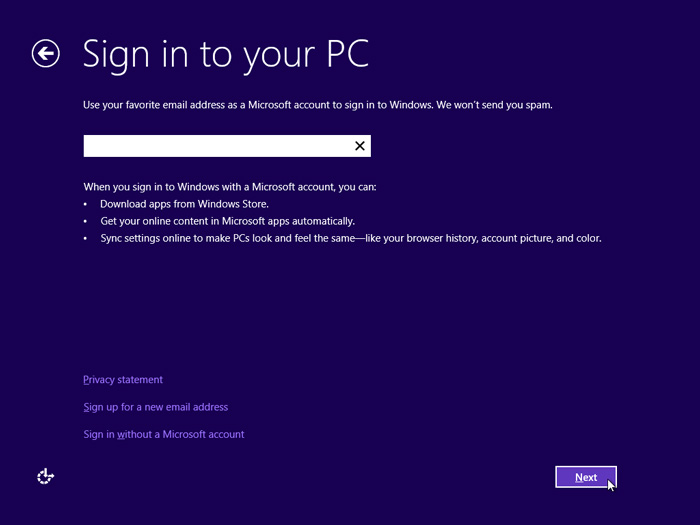
On the original Windows 8 sign-up screen, as shown above, you were prompted with a big text box to enter an email address to create an online-based Microsoft Account. However, at the bottom of the screen, although obviously de-emphasized, there was a clear option to 'Sign in without a Microsoft Account'. This was apparently too dangerous an option for Microsoft to allow to remain, as it risked some users who don't have any need for a Microsoft Account actually using a local account. Windows 8.1 improves on this process.
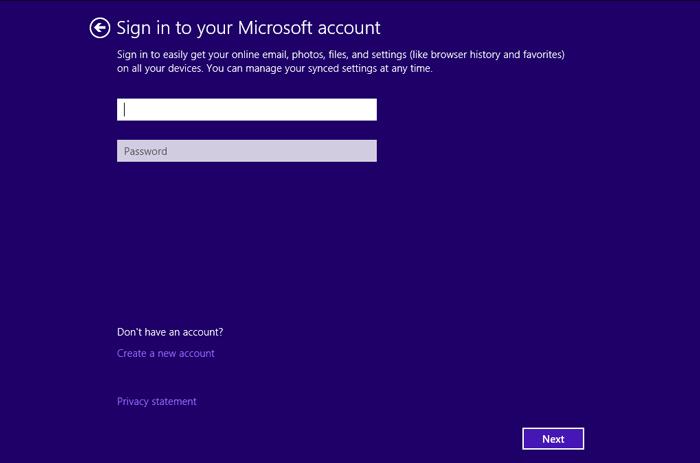
The new Windows 8.1 sign-up screen, as shown above, completely removes the pesky local account option from view. Why risk users making a choice that may not suit Microsoft's purposes? To any average person, the screen above presents only the option to use an existing Microsoft Account, or create a new one if you don't have any. And you can't progress with Windows installation until you've done so.
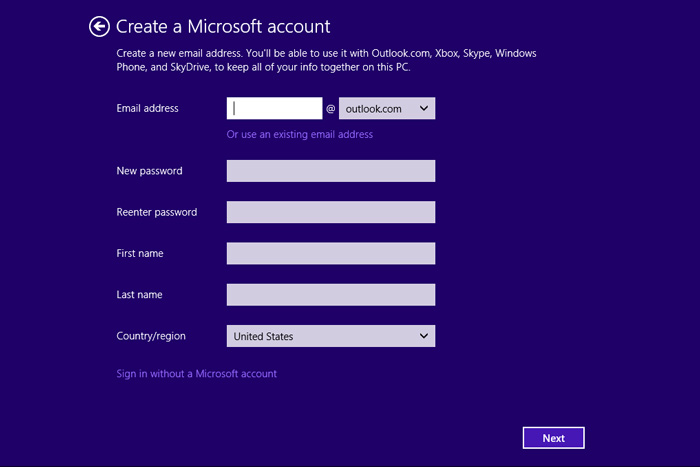
It turns out that the only way to actually create a local account, and hence sign into Windows 8.1 without using a Microsoft Account, is to counter-intuitively click the 'Create a new account' option on the Microsoft Account sign-up screen. To any normal person, this implies the creation of a new Microsoft Account. Once there, you can click the 'Sign in without a Microsoft Account' link which is unobtrusively tucked away at the bottom of the new Microsoft Account creation form, as shown above.
If that's not close to outright deception, I don't know what is. Accordingly, I guarantee that most unsuspecting users installing Windows 8.1 will wind up using a Microsoft Account, because they won't be able to find the local account option, given it's been been deliberately hidden somewhere unexpected. I was almost tricked into this myself, and several initial professional reviews of Windows 8.1 have been as well, stating incorrectly that the only way to use a local account is to disconnect your Internet connection, or enter a false email address.
Now let's be clear: a Microsoft Account is not an inherently evil thing as such. There are benefits to using a Microsoft Account, such as being able to synchronize your basic Windows settings and apps across multiple Windows-based devices and PCs, or using the newly integrated SkyDrive feature in Windows 8.1 for cloud storage via the File Explorer. But there is absolutely no need for a Microsoft Account if you don't use these features, and indeed it is a security risk to tie your Windows user account to an online Microsoft Account-based email address such as Hotmail or Outlook, given these are regularly hacked. There are also privacy implications, since a Microsoft Account automatically uploads some of your user account data to SkyDrive-based servers. In other words, this is an important decision that users should be prompted to make with some knowledge, without silly shenanigans like hiding the local account link.
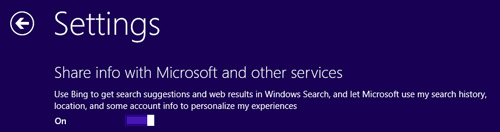
Although not quite as bad, but in a similar vein, on the setup screen where you get to customize certain privacy and security-based settings before entering Windows for the first time, Microsoft has decided in its infinite wisdom to automatically enable Bing-based "Smart Searches" in Windows Search. That's right, Windows Search, the primary search feature of Windows, which was already Metro-ized even for Desktop searching, now automatically includes Bing-based search results from the web by default, and this can also include Bing-based advertising, served right on your Desktop for your convenience.
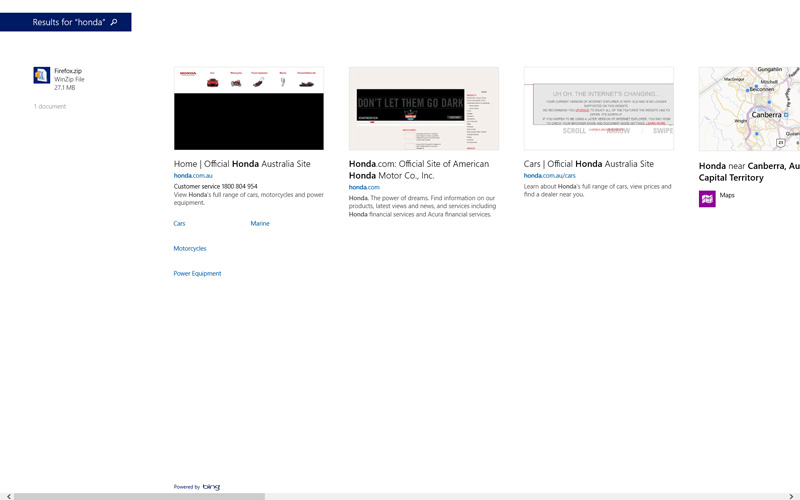
The way it works is this: when you enter a search term in the search box, if you press Enter, a full screen Search screen comes up. On this screen, as pictured above, is a list of any files or Windows settings on your system which match the search string. But also included are some web pages Bing deems relevant to the Search, which can include advertising-driven results. In the screenshot above, I searched for "Honda", and the only result on my system was an entry in my Firefox cache, which is part of my Firefox profile that I archived in the Firefox.zip file shown on the far left. The vast majority of the screen is then taken up with results as though I'd entered a search term in Bing on my browser, some of which may be prioritized because they are paid advertisements. Fortunately, for now you can disable this feature in the Metro-based PC Settings, and you can also avoid it by not pressing Enter after entering a search. But compare it to the very clean and straightforward Windows Search functionality found on the traditional Start Menu, and I think you'd be hard-pressed to suggest that this Smart Search is anything other than smart for Microsoft's financial statements. I didn't pay for Windows 8 expecting to be served ads during Desktop searches, and I don't believe it's fair on the average user to enable it by default during Windows installation.
There are plenty of examples where Windows 8.1 has hidden or removed options, or uses plain misdirection, sometimes in very subtle ways, in an attempt to trick the average user away from the Desktop environment. On the slightly revised Login screen, which appears whether you choose the new Boot to Desktop option, or to boot to the normal Windows 8 Metro Start Screen, there is text shown indicating that new Windows updates are available. In Windows 8, the text used to say "Windows Update - Important updates are ready to be installed". In Windows 8.1, it now says "Important updates are available. Go to PC Settings to install them".
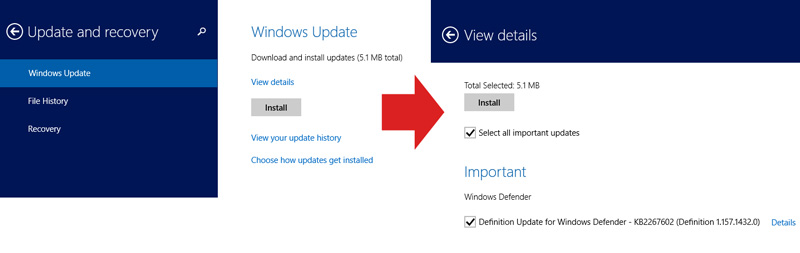
Once again, we come back to the issue of just how (in)efficient using Metro can be. The screenshot above shows how Windows Updates are presented in the revamped Metro PC Settings screen in Windows 8.1. From the Desktop, first you need to open the Settings charm and click 'Change PC Settings'. Then click the 'Update and Recovery' item to get to the first screen on the left above. It doesn't provide much in the way of details, so clicking the 'View Details' link takes you to the second screen shown on the right. It's not terrible, but it's hardly great either.
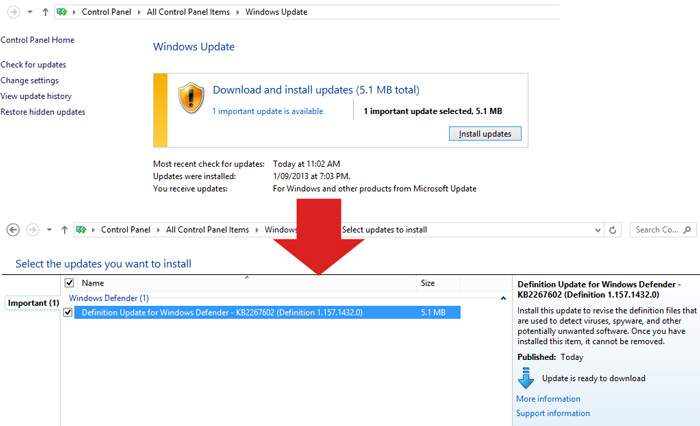
Compare the Metro method to simply opening up the Windows Control Panel on the Desktop, launching the Windows Updates component, and seeing what is shown in the screenshot above. If more details are required, clicking the update link to see them. The Metro method is in no way better, actually involving at least one or two additional mouse clicks, and doesn't necessarily provide a nicer interface or more details. So why change the Login screen text to direct unsuspecting Desktop users to the Metro-based PC Settings screen? I think you know the answer by now.
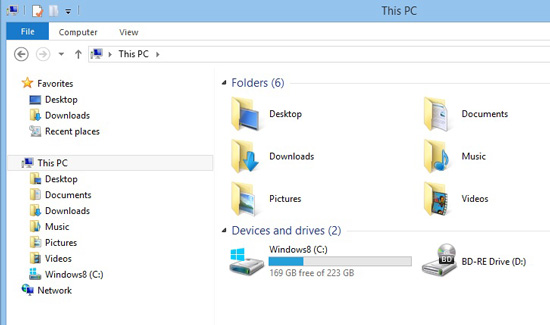
There are also some truly bizarre decisions. Take the simplification of the default File Explorer view, as shown above. In Windows 8.1, by default, instead of seeing several categories and folders in the Navigation Pane to the left, there is a basic 'This PC' category, showing your main user folders. It's actually kind of neat, and could be viewed as a positive, particularly as it is quite customizeable if you wish to return to the more traditional view. You can even rename the 'This PC' category header to whatever you wish, a nice touch. But the decision to remove Libraries from the default view leaves me scratching my head, given they're still integrated into several other features in Windows 8.1.
The most notable example of why hiding Libraries is just plain odd comes from yet another Windows 8.1 decision made by Microsoft: the removal of the Windows 7 File Recovery component of Windows Control Panel, along with its automatic Windows Backup feature. This automatic backup feature allowed users to select any folder(s), which would then be automatically backed up on a schedule to a destination drive of their choice. It can be argued that the new File History feature in Windows 8, which is similar, makes the older method redundant. Except that File History doesn't allow a choice of folders to backup. It only backs up the contents of your Desktop, Favorites, Contacts, and Libraries. So the only true automated backup alternative left available in Windows 8.1 depends entirely on users adding files and folders to their Libraries for it to be effective - yet the OS now hides Libraries by default.
As an added bonus, the removal of Windows 7 File Recovery also removes from view ready access to the System Image Backup method, which allows you to make a complete image of your entire system drive for an easy way of getting your system back to exactly the way it was after catastrophic loss. Fortunately, that feature isn't completely lost; it's been hidden as a small link at the bottom left corner of the File History window. It isn't included in any Windows Search results however, so it's definitely been hidden by Microsoft, and not by accident.
Why would Microsoft remove or hide existing backup features in Windows 8, which some of their users have come to rely upon, and which are quite useful as they allow a wider choice of backup strategies to suit a range of users? The answer I believe, and this is based only on speculation, involves the blind push by Microsoft to get people to use Microsoft's cloud-based services, especially SkyDrive, in lieu of storing things and backing them up locally. Privacy concerns aside, it is true that storing data in the cloud does mitigate against data loss if your drive dies, or if you accidentally delete a local copy. But it is not a true backup strategy, as Microsoft provides absolutely no guarantee against loss of any data stored on their SkyDrive servers, and it does not offer proper version control the way Windows Backup did, nor does it allow you to quickly and easy restore your entire drive to its previous state, as the now-de-emphasized System Image Backup utility does. SkyDrive folders are also not backed up by the File History feature. So really, you have to work twice as hard to protect yourself against data loss in Windows 8.1.
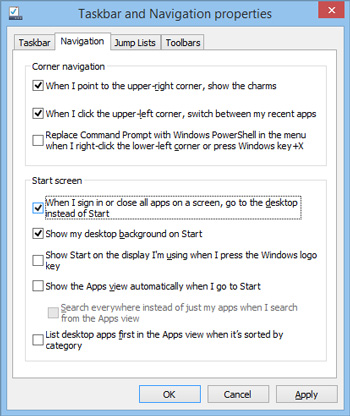
Even the few positives included in Windows 8.1, like the newly regained ability to boot straight to Desktop - a basic privilege that all Windows users had heretofore enjoyed without a second thought - has been hidden away in the hopes that the average user won't find it. I spent a few minutes trying to find it before turning to the Internet myself. Turns out it's been stuck under the Navigation tab of Taskbar properties, as pictured above, and has the convoluted description of 'When I sign in or close all apps on a screen, go to the desktop instead of Start'. Personally, I would have called it 'Boot to Desktop', placed it in a prominent location, like the Start Screen options, enabled it by default, and incorporated it as part of the original release build of Windows 8, not almost a year later.
To be fair, there are other changes in Windows 8.1 which can be viewed as positives, particularly if you use Metro, such as increased customization options for the Start Screen. You can now make the background to the Start Screen match your Desktop wallpaper for example, which can help reduce the jarring nature of transitions between the two environments. The Windows Search feature is now unified, so that you don't have to choose between the Apps, Settings or Files categories to see relevant search results. There's now a set of shutdown, restart, sleep or sign out options under the Power User Tasks Menu (also known as the WIN+X menu), which appears when you right-click on the Start Button. But to my mind, these are all just lipstick on a pig. This is not the Windows 8.1 I was expecting to see.
The Thin End of The Wedge
It's at this point I should explain that part of the reason I was driven to write this opinion piece came about while I was reading Paul Thurrott's Hands-On with Windows 8.1: System Recovery article. The article pretty much dismisses the loss of backup features in a rather condescending and ill-considered manner. I became quite angry at seeing Paul legitimize what has become a commonplace attitude among Windows 8 defenders. I've dealt with Paul before, I even wrote an article which he generously published on his site back in 2006. I respect him as a level-headed and (usually) quite fair and informed commentator on all things Microsoft. But when it comes to Windows 8, I hate to say, I think Paul has lost the plot, and has completely swallowed the Microsoft company line in suggesting that this represents a more efficient "new way" of doing things, and that we should all be transitioning to mobile devices. Windows 8 may be preferable for him, and for people who use mobile devices, and perhaps some PC users; that's a matter of personal choice. But it certainly isn't objectively better by any stretch of the imagination, whether in terms of technical advancement, or simply according to best practice computing.
At one point in a response to the comments to the above article, Paul says "It's always so easy to identify the Luddites", which really struck me as an incredibly silly thing to say. Once again, this is a common line from Windows 8 defenders, who want to imply that disagreeing with any of the changes in Windows 8 means that you're not technically proficient, or you're not adapting to necessary changes. And yet, as I've tried to demonstrate, the changes in Windows 8 and now 8.1 are anything but necessary, unless you're a Microsoft shareholder. I've been writing books on every version of Windows since XP, and while I certainly don't present myself as an expert, through research and experience I'm quite familiar with all of the features in each version, and their rationale. In particular, I've been an early and avid adopter of every version of Windows since Windows XP. I'm here to tell you brother that there's virtually nothing in Windows 8 that is truly better than Windows 7. What progress has been made in minor streamlining of things under the hood is more than offset by a pair of clashing interfaces that often fight the way you want to do things. And as has been demonstrated, Metro is certainly no more efficient, and at times, less efficient, in objective terms, than the Windows 7 way of doing things. Sure, I've grudgingly adapted to Windows 8, customizing it to meet my needs, but only because I need to keep across the latest. Otherwise to any average PC user I would strongly recommend Windows 7 over Windows 8.
But let's face it: I could write a million articles attempting logical explanations as to why I don't like the changes in Windows 8, and Microsoft has demonstrated, particularly as of Windows 8.1, that it will plow on regardless. Possibly the odd bone will be thrown to us here and there, such as the Boot to Desktop option which they finally saw fit to include in Windows 8.1, or the Start Button that nobody wanted. But the reality is that Microsoft has hitched its wagon to the mobile device train, and in many regards, is abandoning its desktop PC users. I'm not just saying this for dramatic effect, it really is what appears to be happening, and it is painfully evident in Windows 8.1, the supposed savior of Windows 8.
Conclusion
Whether you want to call it the thin end of the wedge, the tip of the iceberg, or the beginning of the end for PC users, in almost 25 years of using Microsoft operating systems, I've never seen anything like it. Comforted by the ongoing availability of Windows 7, I imagine most PC users won't really care. Worse still, some PC users will continue to defend Windows 8/8.1 as being "necessary for the future", referring to any naysayers as luddites. But make no mistake, if Microsoft continues down this path, a severe marginalization of the desktop PC will be a self-fulfilling prophecy. By taking the desktop operating system that currently has over 90% market share, and gradually stripping it of its ability to utilize the full power and flexibility of the PC platform, forcing a simplistic mobile-centric interface on its users, by deception if necessary, eventually most users will be left wondering why they don't just ditch their PCs and focus on their mobile devices.
I've got nothing against mobile devices. I use an iPad for basic media consumption and browsing, and it's fantastic for that purpose. But I also need a full-powered PC, and I don't want it to be turned into a tablet in terms of interface and functionality. By itself, Windows 8.1 is hardly a catastrophe. It may seem like I'm making a mountain out of a molehill. But the warning signs are clearly there that Microsoft is not listening, that it is not making changes to Windows to improve the experience for all PC users, and in some cases, is forcing users onto Metro and associated products and services by deception. In my opinion, Windows 8.1 does not bode well for anyone who wants the PC to have a productive future, filled with choices and flexibility.
Maybe I'm completely wrong; maybe I'm overreacting. I certainly hope that it turns out that I am. In the meanwhile, I will be releasing an updated TweakGuides Tweaking Companion for Windows 8.1 shortly, providing full - and impartial - details of all of the changes, for anyone who is interested.
