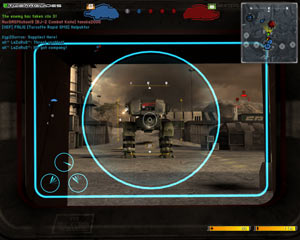Battlefield 2142 Tweak Guide
[Page 3] Troubleshooting Tips
This section contains specific troubleshooting tips which address many of the common problems experienced by Battlefield 2142 players. I can't stress enough the importance of taking the time to go through the checklist of advice below if you're having a problem with the game.
Official Support: The first place to look for official support details is in the Readme.txt file in your \Program Files\Electronic Arts\Battlefield 2142\Support directory. You must check out the minimum system requirements in that file, as well as the supported hardware list, since if any of your hardware is not supported or has known issues then you will experience problems with the game or won't be able to run it. For the latest online help check the EA Games Tech Support Site for more official help. For community support, visit the EA BF2142 Forums, or one of the many BF2142 Forums popping up such as the TotalBF2142 Forums for example.
Windows Vista Users: If you're having problems running this game under Windows Vista, first make sure that you're using the latest Vista graphics and audio drivers for your hardware, and the latest version of this game (see page 4 for patch details). Next, make sure you don't change your UAC settings after the game has been installed, as due to Virtualization this can change the location of the game files and settings. If you can't launch the game successfully when UAC is enabled, you will need to run the game with full Admin privileges. To do this either right-click on the launch icon and select 'Run as Administrator', or right-click on the launch icon, select Properties and under the Compatibility tab tick 'Run this program as an administrator' then click OK. I strongly recommend that you refer to the TweakGuides Tweaking Companion for Windows Vista for more information - in particular check the 'Gaming in Vista' section of the Graphics & Interface chapter; the UAC section of the PC Security chapter; and the 'Personal Folders' and 'Directory Junctions & Symbolic Links' sections of the Windows Explorer chapter. These will tell you how you can fix game-related issues and also explain the relevant differences of Vista.
Launching/Loading Issues: The most common problem with BF2142 is that the game crashes to desktop or goes to a black screen when you first launch it. Aside from the DX9 issue above, the main reason for this is either incompatible hardware (make sure you meet all the minimum specs, especially the graphics card requirements - see Official Support above), or more usually the fact that you're not running at the default Windows XP Refresh Rate of 60Hz. The game tries to launch at 60Hz initially, so your system must be running that same refresh rate, otherwise the game will abort. If you are using any refresh rate override program/method, disable it (e.g. if you're using Refresh Force, click the 'Restore Original Settings' button and apply). Alternatively, see the Advanced Tweaking section of the guide for details on how to set a custom startup resolution. Once you've got the game running, you can then change the resolution to suit your taste in the in-game settings, and importantly you can select a higher refresh rate. Then you can reapply any refresh rate override and the game will launch without any problems. Finally, if nothing else works you can try deleting your user profiles, though this obviously removes all the customizations you've made. To do this, delete all the files/folders under the \Documents and Settings\User\My Documents\Battlefield 2142\Profiles\ directory and restart the game.
Importantly: If you've installed the Microsoft Windows Security Patch KB917422 (which most people have as it's a critical update), then you will need to install the updated version of this patch here, otherwise this too can cause crashes in BF2142.
In-Game Lag/Freezes: Most people experience a lot of in-game lags, pauses and several-second freezes. Remember that if your Ping/Latency is fairly low (e.g. below 100), and you're not 'warping' around constantly (packet loss) then any other types of 'Lag' you experience have nothing to do with your Internet connection. Aside from optimizing your system as per my guides in the Essential Optimization section (which is the only genuine long-term fix), check the Clearing Shader Optimizations tip below, and make sure to carefully read the Video option descriptions in the In-Game Settings section as well, and of course make absolutely sure you've defragmented your hard drive after installing the game. However it's quite clear that BF2142 requires a lot of memory to operate. Basically many of the pauses/freezes/stuttering are related to loading information from the hard drive, and for those of you with only 512MB or even 1GB of RAM this will happen very often, particularly at the start of a match and whenever new areas/items are encountered. As with BF2 which required 2GB of RAM to run more smoothly, BF2142 also benefits greatly from 2GB of RAM.
Update: Titan mode is known to lag quite heavily when the opposing Titans are close to each other among other things. Try a range of servers to see which lag the least for you, however note that certain lag/packet loss issues are normal for this game and have not yet been resolved.
Graphical Glitches: If you are experiencing strange graphics, such as flickering textures, obviously first make sure your graphics card is supported by the game (See Official Support above). Secondly, make sure you check out my ATI or Nvidia Tweak Guides (See the Essential Optimization section) - especially the instructions on page 4 of those guides for doing a 'clean install' of the latest drivers. If you run an ATI graphics card, use the latest Catalysts, and if you run an Nvidia graphics card, use the latest official Forceware drivers. Finally make absolutely sure your graphics card is not overheating, even if it's not overclocked.
Clearing Shader Optimizations: When you change the graphical settings or install a new graphics driver, Battlefield 2142 attempts to optimize the shaders used in the game for the best performance on your particular hardware when loading up a map. This can greatly increase the initial loading time any time this optimization is done. These optimized files are stored in one or more folders under your \Documents and Settings\User\My Documents\Battlefield 2142\mods\bf2142\cache directory. If you've changed your settings several times, I recommend that after you've finalized your changes you close BF2142, go to the above directory and delete everything under the \cache\ directory. The next time you start playing the game your shaders will be optimized again (which usually takes a while). Close BF2142 one more time, defragment your hard drive, and from now on things should be much smoother when playing BF2142.
Gamma, Brightness, Contrast: Battlefield 2142 does not seem to have any in-game options to alter the brightness, contrast or gamma of the game. You will have to use a third-party program like PowerStrip which works with all graphics cards, or the gamma options in your graphics card's control panel to alter the game's brightness/gamma/contrast.
Punkbuster: Battlefield 2142 uses the PunkBuster anti-cheat software commonly used in most other online games. This software helps identify and prevent cheating in the game, and cheaters can expect to have their account banned. Make sure you have Punkbuster enabled in the game (See In-Game Settings section), as most multiplayer servers require it to allow you to join. Importantly, do not modify your Battlefield 2142 files in any way - such as using programs to alter the shader versions, or using No-CD/DVDs - as these may be seen as cheats by PB. Tweaking the game as described in this guide is fine, but be careful as to what you alter if it's not covered here. If you're having problems automatically updating your Punkbuster version when online, you can manually update it by following the instructions here. I recommend using PBSetup, as it is a fairly foolproof method of updating PunkBuster. These steps may help resolve problems with continually being kicked from servers with PB errors. For other problems with Punkbuster, check the Punkbuster link above and/or contact PB directly for more support.
Update: Also check your Services and ensure the PnkBstrA service (if it exists) is set to Automatic and started.
Background Programs: Disable all background applications - especially virus, trojan and spyware scanners and messaging utilities. These applications can and do use up valuable CPU resources, take up precious RAM, cause memory conflicts and crashes to desktop, but most importantly they interfere with read/writes to your hard drive effectively slowing it down and causing even more in-game stuttering, freezes and longer loading times. Full instructions on how to identify your startup programs and services and how to correctly disable unnecessary ones are in my TweakGuides Tweaking Companion. This is an important step you should not miss.
Virus Scan: Do a full scan of all your files using the following excellent (and free) tools: AVG Virus Cleaner for viruses, A-Squared for trojans, and Ad-Aware SE for spyware/adware. Viruses, trojans and spyware can cause unexplained behavior, general file corruption and system slowdown, and can also steal your CD Key. It's best to make sure your system isn't infected before moving on to any other other optimization measures. However make sure to disable any background scanning programs once you're done (See above).
Overclocking: The BF2142 engine can be sensitive to overclocking. If you've overclocked any components on your system and are having problems such as crashes, reboots and graphical anomalies like strange colors or flickering/missing textures, the very first thing to do is set everything back to default speeds and try running the game. If you don't experience the same problems at default speed, or they're reduced in severity, then your overclock is the primary culprit. Note that even non-overclocked systems can overheat, so either permanently reduce your overclock and/or increase cooling to regain stability. Don't assume that because other games (even BF2) run with stability at a particular speed that BF2142 will do the same.
There are obviously many more problems people are experiencing with the game, but many of these are due to a lack of system optimization. The game is not as buggy as most people would think and it can be quite stressful on some systems, so if you do not optimize your system, cool it properly, reduce/remove your overclocks, and even reduce your settings you will experience more crashes, freezes etc. Read the guides I link to under Essential Optimization above for more details, as well as the game's Readme.txt file - there is no single quick fix to problems like these.
That's just a basic rundown of troubleshooting tips. Read the remainder of this guide for more specific settings and tweaks which can help improve your performance and resolve any problems.