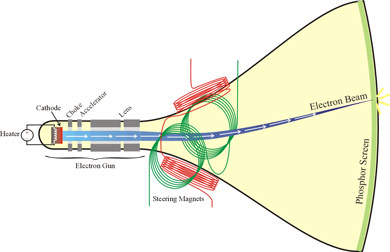The Gamer's Graphics & Display Settings Guide
[Page 7] Graphics Settings - Refresh Rate
Refresh Rate
Refresh Rate is not to be confused with Frames Per Second. FPS is how fast your graphics card can output individual frames each second, and is covered under the Frames Per Second section of this guide. Refresh rate is a separate property of your monitor: how many times per second it can 'refresh' the screen, regardless of how many frames are being fed to it by the graphics card, or what type of image is on the screen. Refresh rate is a concept originally used by traditional Cathode Ray Tube (CRT)-based displays. However if you own an LCD monitor, Refresh Rate is equally as relevant for reasons which are explained further in this section as well as the Response Time section of this guide.
To understand the concept of the Refresh Rate, we must first understand how a CRT Display works. A CRT display has a glass picture tube covered in phosphors, and an electron gun sitting at the back. To create an image, the electron gun moves and shoots a beam at the phosphors on the front of the tube, briefly lighting them up with an image. It starts at the top left corner of the screen and rapidly 'paints' the screen line by line, across and down the face of the tube. Once it hits the bottom, the electron gun turns off, goes all the way back to the top left corner and starts again. This pause between refreshes is called the Vertical Blanking Interval. A CRT display refreshes itself many times a second, so that even though at any one point in time much of the screen may actually be blank, waiting to be redrawn by the electron gun, your eyes - due to Persistence of Vision - still see the previous image that was displayed there a fraction of a second ago.
LCD monitors work on a different principle. They do not blank the screen between each refresh; they simply readjust their liquid crystal structure to show the new image. They still face many of the same issues described in this section for a range of reasons covered here and in the Response Time section, but are much less harmful to our eyes precisely because they do not work in the way a CRT display does.
Refresh rate is typically measured in frequency (Hz) which translates into the number of times per second your monitor can redraw the entire screen. Thus a refresh rate of 60Hz means that your monitor can redraw the entire screen contents 60 consecutive times during a single second; 85Hz is 85 times, and so forth. This is fairly straightforward, but remember, this is how fast your monitor can refresh the image on the screen, not how many FPS your system is actually producing or displaying. Let's examine the difference.
FPS vs. Refresh Rate
FPS and refresh rate are two separate things. Even if the image on your screen has not changed in any way (e.g. a still 2D image like your Windows Desktop), or your 3D game isn't actually supplying enough new frames (e.g. the game is running at 25 FPS on a 60Hz refresh rate), the screen can still be redrawn a fixed number of times based on the current refresh rate of the monitor; if your FPS is less than your refresh rate at any time, the same frame may simply be redrawn several times by the monitor.
If your FPS is higher than your refresh rate at any time, your monitor will not actually be able to display all of these frames, and some will come out with a graphical glitch known as Tearing. To prevent this, you can enable an option called Vertical Synchronization (VSync). However here's the tricky part: if VSync is enabled, then your refresh rate and FPS will have a direct relationship with each other - they will become synchronized together. This is all covered in more detail in the Vertical Synchronization section of this guide.
Minimum Refresh Rate
By themselves, frames don't go blank in between each new frame. The old one stays displayed until the new one comes along to replace it. So while low FPS is certainly annoying, it's not particularly bad for your eyes in most cases. The notion of a 'minimum acceptable refresh rate' comes from the fact that our eyes receive and process an endless stream of analog visual information, which does not come in the form of 'frames'. Thus when using a CRT-based display, some people could detect flickering at particular refresh rates, especially below 60Hz. This was not only annoying, it was bad for the eyes if a CRT display was used for sustained periods of time.
Fortunately, LCD monitors do not blank themselves between each refresh like a CRT does, and so there is no flickering and no need to worry about a minimum refresh rate. All LCD monitors have a refresh rate of at least 60Hz, which is perfectly adequate both for comfortable viewing and good performance in games.
Optimal Refresh Rate
To check your monitor's maximum supported refresh rates at each resolution you will need its user manual, or search for the model number on the Internet and find its specifications. LCD monitors can all do at least 60Hz, and while some monitors support higher refresh rates, this is not absolutely necessary or even beneficial. However if you still run a CRT-based display, or if you want to alter an LCD monitor's refresh rate, read on.
To use the highest possible refresh rate supported by your monitor at every resolution, you should first install your monitor's drivers, either from a disk that came with your monitor or through the manufacturer's website. In Windows XP, you can use a small utility called Refresh Force to set a refresh rate higher than the XP default of 60Hz, and this is recommended for all CRT monitors. On other versions of Windows, you can use the settings in your graphics card's control panel to select a particular refresh rate at any resolution - as long as it's supported by your graphics card and monitor. See the relevant section of the ATI Catalyst Tweak Guide or the Nvidia Forceware Tweak Guide as relevant. Do not attempt to use a higher refresh rate than those in your monitor specifications as doing so will give an 'Out of Frequency' error and result in a blank screen.
If you are still using a CRT monitor and it does not support at least 85Hz or more at the resolutions you commonly use, or you notice flickering, or get headaches or eye fatigue after a period of time, then I strongly recommend switching to an LCD monitor. Do not sacrifice the long term health of your eyes over the cost of a monitor upgrade.