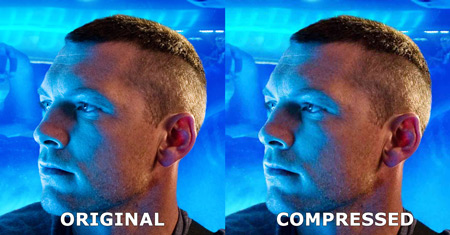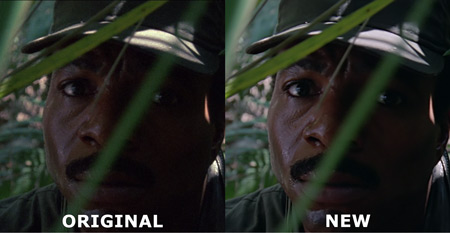A Guide to HDTVs
[Page 13] Source Material
Possibly the most important area of HDTV, but one which is too often ignored or frequently misunderstood, is the flaws in source material. Displaying poor quality source material on even the best TV can result in disappointment, while displaying superb source material on a mediocre TV can make it seem much better than it really is. A very simple way to express this concept is "Garbage In, Garbage Out"; an HDTV's performance is only as good as the weakest link in the chain.

Contrary to popular belief, the advent of HD Video in the form of Blu-ray Disc has not meant that source quality is now unequivocally superb. To understand why, we need to briefly examine how a movie goes from source to disc to your screen, and the alterations and inevitable compromises which occur along the way.
A typical movie is shot on film using an analog process. The difference between analog and digital video is important:
Most movies are shot on analog film of varying quality at 24 frames per second. The low frame rate is an industry standard resulting from decisions made early in the history of motion pictures. The actual film on which the movie is recorded is called the Original Camera Negative (OCN), and has the highest possible quality given it's the original source. At this point, the key factor in the quality of the movie is the film format which was used. Using 70mm or 65mm film for example allows for higher image quality than the standard 35mm film. Similarly, different types of 35mm film can be used depending on a film's budget and the look a director is after. This means that the amount of detail, film grain, the appearance of colors, etc. will vary from movie to movie based on the physical characteristics of the film medium and camera lenses used. Since these quality issues are all inherent in the source, they will never go away unless the film is deliberately altered from its original form.

The OCN is edited into the final film sequence, and then goes through various processes to create different prints of the OCN, since the OCN itself is too delicate and valuable to be used directly in further work. Eventually a print has to go through a Telecine process to scan and convert the film stock into a format suitable for playback on home video equipment. The result is referred to as a Transfer. Most common these days is a digitization process known as a Digital Intermediate (DI) which is done before the film is finalized. Regardless, since the film is being digitized at some point, a resolution must be chosen for the resulting digital copy. These digital scans are frequently referred to in short hand as a 2K Scan for a 2048x1536 resolution, or 4K Scan for 4096x3072 resolutions, or even higher. Note that unlike the shorthand used to denote HDTV resolutions such as 1080p, these refer to the pixel width, not the pixel height of the digital image. The digital scan is rarely the cause of any significant quality issues, as even a 2K scan has more resolution than Blu-ray's 1920x1080, and much more than DVD's 720x480.
If the film is showing any form of physical degradation, it may be cleaned and restored first. During the process of creating the final digital master, the film can also be remastered, allowing for a range of changes to the original which will be reflected in the final copy. For example, decisions may be made to digitally clean or alter the film, changing its look in terms of grain or color reproduction, or to include/exclude scenes which may or may not have been in the original master. These changes can definitely affect the image quality of the Blu-ray or DVD which we see.
Finally, the digitized master has to be converted into data which can physically fit onto a DVD or Blu-ray disc. A dual-layer DVD can hold up to a maximum of 8.7 GB of data, while a dual-layer Blu-ray disc can hold up to 50 GB. The original digital scan of a movie is uncompressed and at high resolution, and thus can be many hundreds of GB in size. So it must be reduced in size, typically using a video compression standard such as MPEG-2 for DVD, or H.264/MPEG-4 AVC for Blu-ray. This compression process results in some loss of detail, the degree to which depends on how large the original movie data was before being forced down to less than 50 GB or 8.7 GB to fit on a disc. This by the way is the fundamental reason for Blu-ray's image quality improvement over DVD: it can hold almost six times more data, allowing for a higher resolution and bit rate.
As a result of the various processes involved in creating and transferring any movie on Blu-ray, DVD or Digital TV, the following quality flaws may be exhibited:
Compression Artifacts: Almost all consumer digital video content has been compressed from the original source to fit a particular media size or bandwidth limitation. This compression results in visual anomalies, the noticeability of which depends on the method and degree of compression, and the size of your screen. The effect of this compression is similar to taking a digital photo and then reducing it into a much smaller JPEG file to obtain a manageable file size. One common form of visible anomaly is Macroblocking, which appears as large blocks of low-resolution within the image. This image quality flaw is most commonly seen in Digital TV transmissions which use a lower bitrate to save bandwidth, as well as pirated movies which use lower bitrates to achieve smaller file sizes for faster downloading.
The screenshot above from the movie Avatar is shown in minimally compressed form on the left, and then again with much greater compression. By looking at the small image above, you may notice little if any difference between the original and compressed images - this highlights the fact that your screen size and how close you sit to it has a major impact on the visibility of artifacts as discussed earlier. Click to expand the image and you should now notice the difference: the compressed side shows visible loss of detail and macroblocking, most prominent on the blue tubes to the top left.
Film Grain: Most movies are shot on film stock which contains some level of Film Grain inherent to the process. Only more recent content shot entirely on digital cameras, such as the movie Avatar, may be devoid of such grain. A good way to check the level of film grain in any Blu-ray movie before purchasing it, or to see if it matches the level you see on your TV, is to look at the screenshots in the disc reviews at Blu-ray.com. People often blame their TV for dancing grain, when in reality it is frequently the grain in the original source which is visible, as shown in the screenshot below.

Ageing Film: Older movies are more prone to film grain, specks of dust, discoloration, blurriness and other visual anomalies resulting from the physical deterioration of the original film stock over time. This is made worse if a cheaper film format was used. The popularity or cultural significance of a film determines whether it is financially viable to do a full restoration on it, as a proper restoration which remains faithful to the original can run into the millions of dollars. Some films may never be properly restored, and even those that are may still show some age-related quality issues.
Poor Remastering: Some movies are only "restored" by altering the digital scan, not by restoring the original master. This opens them up to being altered in ways which are not faithful to the original source. The most common issues which occur when restoring movies during remastering are due to excessive Digital Noise Reduction (DNR) and Edge Enhancement (EE). DNR is designed to reduce unwanted image noise due to scratches, dirt, excessive film grain, and image processing factors. Edge Enhancement artificially enhances the sharpness of an image, similar to the way the Sharpness control works on your TV. Ideally, these methods shouldn't be used at all, or used very mildly, as they are not really a substitute for cleaning and restoring the original. A physical restoration is the only way to increase the detail in a film without using artificial methods. Unfortunately, since the average consumer expects a clean and crisp look to movies on Blu-ray, DNR and EE are sometimes employed in a heavy-handed fashion, introducing visual anomalies to the film, such as loss of fine detail, and haloing around edges. A recent and very controversial example of this is the remastering of the first Predator movie.
The screenshot comparison above shows that the original Predator release on Blu-ray to the left has noticeable grain. The newer Ultimate Hunter Edition release of Predator on Blu-ray has been digitally altered from the original, such that it is much cleaner and devoid of grain. However if you click to enlarge the image and look closely, the new version has also been brightened and the colors altered (e.g. look at the hat). Due to excessive use of DNR, if you look at Carl Weathers' face, it is now waxy and artificial looking in the new version. This an example of remastering which is not faithful to the source.
Rescaling: If a movie or TV broadcast is encoded at a resolution which does not exactly match your TV's native resolution then the image must be rescaled to fit the screen. This image scaling is automatically done by a Video Scaler at some point, whether within the media player, AV receiver, or in the TV itself. For example, a Blu-ray player will upscale a DVD from its original resolution of 720x480 pixels to 1920x1080 pixels. However the upscaling process can't add more detail to the original information, so no matter how well it's done, there will always be some reduction in image quality which comes from spreading a fixed amount of video data over a larger number of pixels. Different video scalers handle upscaling with varying degrees of image quality loss. The impact of scaling on an image can include softening, jaggedness on edges, and effects similar to compression artifacts.
In general the exact same transfer of a movie will always look better on Blu-ray because it requires six times less compression than on DVD, and in turn the DVD version will often look better than the Digital TV version because of bandwidth limitations which often result in lower bitrates on Digital TV compared to DVD. However each and every movie will differ in appearance and overall quality based on the various factors covered in this section. The Blu-rays with the best overall quality are known as "Reference Quality", because they can be used as a reference source or baseline for comparing the quality of other Blu-rays. These reference quality Blu-rays will generally look good on virtually any display, and this is a major reason why you may see them being used as demo material in most stores. To get an indication of the most visually impressive Blu-ray sources, you can refer to this Blu-ray.com List of discs reviewed as having the highest-rated video quality, or this Blu-Ray Picture Quality Tiers listing on AVS Forums.
Keep in mind however that just because a Blu-ray looks clean and crisp, doesn't mean that it's actually a good transfer or free from flaws. Filmmakers over the years have used a variety of methods and different types of film to capture movies. Some movies are supposed to look grainy, or have overly bright or muted colors, or appear blurry. This is what the director intended when making the film, or it was a part of the limitations of the production method used, and altering or removing these aspects means the transfer is no longer faithful to the original source. This may seem like an esoteric point of relevance only to film geeks, but in fact it's a practical one: you can't generate new information from out of nothing. If the source has limitations, the best you can do is to attempt to physically clean and restore the source to try to reveal new information in it, or use subtle digital restoration to recreate the original look. Heavy-handed digital alteration of the transfer to make it look cleaner and sharper just for the sake of making it look "high definition" typically only adds artificial information which serves to obscure the original information in the source.
Aside from the Predator debacle mentioned earlier, two more examples illustrate this point: The first is the movie 28 Days Later. This film was heavily criticized when released on Blu-ray as having a terrible picture quality. What many people do not realize is that the original movie was intentionally filmed on a standard 2001-era hand-held consumer digital video camera. Therefore the movie will never look any better. As such, the Blu-ray version is actually a very good and faithful transfer of this relatively poor quality video source.
The second example is The Godfather Collection on Blu-ray. This classic trilogy was completely restored for Blu-ray through a very expensive and time-consuming process overseen by the director Francis Ford Coppola. The result is extremely faithful to the look of the films when they were first released in theaters. This includes a lot of film grain and a brownish/yellowish tinge, which some have mistaken to mean the film is a poor Blu-ray transfer. This is definitely not the case. This is quite possibly the best these movies will ever look. Any alterations to these movies to remove grain or change the color will actually remove, obscure or distort the original information in the source rather than enhance it. A comparison of the Godfather releases is available here.
Importantly, if the source material contains any of the flaws discussed in this section, whether they are faithfully reproduced from the original, or the result of bad remastering or low bitrates, they will be seen on even the best HDTV, and the blame should not be placed on the TV. Any flaws will also become more evident on a larger screen and/or at closer viewing distances. Furthermore, the same source flaws may be more visible or exaggerated if your TV's settings are inaccurate. All of this means that you should consider the quality of your commonly viewed source material and any inherent flaws it may have before deciding on a particular TV to purchase, how close to sit to it, and before diagnosing any perceived image quality problem on your TV.
Some more general source-related tips:
Black Bars: All movies have an Aspect Ratio which describes the ratio of the width to the height of the actual movie image. Although Blu-ray discs have a 1920x1080 resolution, and DVDs have 720x480 resolution, the actual portion of that resolution which contains an image may be smaller for some movies or TV shows. Where this is the case, black bars will appear above and below, or to the sides of the image, when it is played back on an HDTV. Check the Technical Specs on the IMDB page for a film to see the original aspect ratio of the movie as shot, and also check the Blu-ray.com page to see both its original aspect ratio and the aspect ratio as transferred to disc. You can also find the aspect ratio typically specified somewhere on the back of the Blu-ray or DVD case.
Where a movie or TV show is indicated to have a 4:3 or 1.33:1 aspect ratio, then black bars will appear to the sides of the movie or TV show when played back on a widescreen TV; a 1.85:1 or similar aspect ratio source will typically fill the entire screen; a 2.40:1 or similar ratio will result in black bars above and below the image on the screen. This is completely normal and stems from the fact that most movies are originally designed for viewing in a cinema, which typically has a wider screen than a standard 16:9 widescreen TV, while older TV shows and very old movies were designed for the squarer traditional 4:3 non-widescreen TVs and cinema screens respectively. The only way to make these images fill the entire screen on an HDTV is to expand them using the Zoom or Aspect Ratio functionality of your TV or DVD/Blu-ray player. This will both reduce image quality and crop off parts of the image. Note that if you see very small black bars or thin white lines or dots to the sides or above and below any image, you may also wish to turn on the Overscan feature on your TV as covered in the Calibration section.
Region Coding: All Blu-ray movies and DVDs are region coded to control the way in which they are distributed globally. DVD region codes are specified here and Blu-ray region codes here, and they are not the same. Some Blu-ray players and DVD players are actually region-free when it comes to DVDs, so they should be able to play DVDs purchased from anywhere in the world. You will need to determine this for yourself as there is no master list of such players. However the majority of Blu-ray players are not region free for Blu-ray playback, and so you need to be careful when purchasing Blu-rays from overseas. You can often find extremely good deals on Blu-rays from places like Amazon.com or Amazon.co.uk, so the best thing to do is to check the RegionFreeMovies site to determine the actual region code(s) for a particular Blu-ray title to ensure it can be played on your Blu-ray player. Some discs are region free, meaning they will not enforce any region coding and can be played anywhere in the world.
Blu-ray Playback Issues: There are some quirks to Blu-ray playback which require further explanation. The two most common ones which people complain about are: longer loading times for BD than DVD; and the inability to stop and then resume from where you left off on certain Blu-ray discs. The BD loading time issue relates to the fact that during startup, the player needs to preload some information before the disc commences playback. Blu-ray discs contain complex software that needs to load and execute to provide advanced functionality compared with DVDs. BD loading times vary by hardware, with newer generations generally reducing loading times, and players like the PS3 which have greater processing power also being faster. The stop and resume issue is not specific to certain players, it's related to the fact that some Blu-ray discs are programmed with Java to provide additional functionality, and discs which are so programmed cannot simply be stopped and resumed. The resume function must be supported within the software on the disc, not the player. Some discs allow you to use the Bookmark button on your player's remote to tag a particular section of a disc and then you can resume from there at any time. Others which don't use Java can be stopped and resumed just like a DVD.
Blu-ray Firmware Updates: As noted, Blu-ray players need to execute complex programming on the discs, and as newer versions of this programming are included on recently-released discs, there may be incompatibilities which result in problems. Furthermore the player's own software may be optimized by the manufacturer over time to allow better performance or add new functionality. You must check for updates to the firmware - the built-in software - on your Blu-ray player regularly. Most players allow you to do this via wired or wireless Internet connection on the player itself, but you can also check on your manufacturer's website for updates and download and apply them manually by first burning them to a CD or DVD. Updating your firmware is an important step in ensuring trouble-free source playback.
Finally, calibrating your TV is the best method of accurately reproducing the source image and removing any unintended flaws which your TV is introducing to the source, and we look at this in the next section.