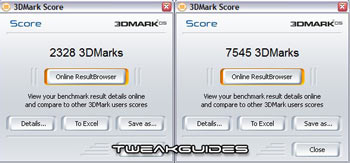Hardware Confusion
[Page 7] Benchmarks and Real-World Usage
Ok so just how good does this fancy-shmancy stuff perform in real life? Is an upgrade like this even remotely worth the bundle I dropped on it? Short answer: Hell yes! Let me show you just how much, and more importantly how it all feels to use in everyday situations.
This is by no means a comprehensive benchmarking comparison of all the components of my new system, nor is it a thorough benchmark of Old vs. New. I just picked a few synthetic and real-world indicators of performance which I think will show just how much things have improved using my new system, and also give you something to compare with your own system quickly and easily.
Please note, the major benchmarks used below are described in greater detail - along with the download links and usage tips - in my TweakGuides Tweaking Companion.
HD Tach 3.0.1.0
I knew right from the start when I was compiling this system that I wanted better hard drive performance. I've already mentioned in this article that the performance of the hard drive(s) in most systems is overlooked, and yet the biggest complaints about gaming performance come from in-game hard drive stuttering, momentary freezes and level loading times.
HD Tach neatly puts figures to the kind of improvement my new hard drives set up in RAID 0 provide over my previous drive. The Read Burst speed more than doubles from 93MB/s to 213MB/s. The seek times literally halve from 13.1ms to 7.6ms. Most importantly the sustained Sequential Read Speed is a steady 107.8MB/s across the entire 2xWD Raptor array, vs. the clear degeneration of the single Seagate drive from a peak of 45MB/s down to around 25MB/s, averaging one third of the new drives' speed at 37.9MB/s.
Update: Despite all the research I had conducted before installing Windows on my new system, it turns out that I selected the wrong size for my RAID stripe. Long story short, it turns out that a 16KB Stripe size is optimal, as opposed the the 64KB size I had chosen. However the stripe size can only be changed by reformatting the entire RAID array, which I eventually did (and the tediousness of reinstall Windows, Apps etc.). The bottom line is my results have noticeably improved, as you can see from the graph below:
Basically my average Sequential Read Speed has risen to around 129MB/s from 107MB/s - a nice improvement! Just shows that I should have done better in my research before setting up the drives in the first place.
Remember, both the old and the new drives are SATA Generation 1 (maximum 1.5GB/s) drives, and hence most of the speed difference is attributable to the combination of the fast spindle speed (10,000RPM vs. 7,200RPM), and the RAID-0 setup, which basically provides the benefit of two fast hard drive heads seeking out information independently as opposed to one slower hard drive head struggling to grab everything in sequence.
For more 'real-world' hard drive results, let's look at a couple of realistic scenarios below.
Windows Startup Time
This is the classic test everyone uses, whether consciously or subconsciously, when they want to see how fast their setup is performing. As soon as that power button is pressed on your machine, you want to see your Windows desktop as soon as humanly possible - this makes your whole machine feel fast. We've all experienced those unoptimized systems where it can literally take a couple of minutes or more before the desktop appears and even then you can't actually launch any programs straight away without massive slowdowns until all the initial loading subsides.
Well I got out the stopwatch and checked the times: my old system took around 50 seconds from press of the power button to reach the Windows desktop. It then took another 15 seconds for everything to finish loading and the desktop to be completely responsive. The new system on the other hand took only 31 seconds to reach the desktop, and only 2 more seconds before loading was complete for all intents and purposes and the desktop ready for any input without a hint of lag. That's a total of 65 seconds for the old vs. 33 seconds for the new. Note that of course both systems were highly tweaked for as fast a startup time as possible, while still maintaining all normal functionality (See my TweakGuides Tweaking Companion for how to do this).
The improvement in the Windows loading times is almost entirely due to the new hard drives. The improvement in responsiveness after the initial appearance of the desktop is due to the drives, the 2GB of RAM and the X2.
Doom 3 Loading Times
Another 'real-world' test of the drives' usefulness - game loading times. In particular the first time a Doom 3 saved game is loaded up can take quite a while. I used a previous saved game of mine to check loading times: on the old system it took approximately 55 seconds for the load to complete. On the new system that time was slashed down to 28 seconds. Truly a handy reduction in load times.
Enough about the drives: clearly they offer outstanding performance. A major bottleneck in the common system has been removed by this RAID 0 pairing of 10,000RPM Raptors. The two major downsides of the drives are the cost, and the fact that in RAID 0, if one of the drives fails, all data is lost for both drives. This means that backing up regularly is critical, and that's why I bought the DVR-109 DVD burner. The DVD burner allows me to burn all my backups onto 2 DVD+RW disks (each holding 4.7GB), with the burn time per disk less than 18 minutes - the media I used are 4x Sony DVD+RW because they are relatively cheap but reliable. Had I used dual-layer disks of faster speed I could have performed the entire backup on a single DVD in even less time.
Ok let's look at general 3D graphical performance on the new system.
3DMark05 Build 120
Having a quick look at the 3DMark05 results, it's clear to see that graphics performance has more than tripled: from 2328 to 7545. That's what we like to see when we upgrade! There's no slight improvement here; it is dramatically faster. Of course 3DMark05 is highly dependent on the graphics card, and since I'm running a 7800GTX, I could have easily stuck with a cheaper single core CPU of similar speed and still ended up with the same score. Note also that although my XP is highly tweaked, I didn't tweak anything further to specifically maximize my 3DMark score - all the settings in my graphics card control panels were on highest quality except for 'Application Controlled' Antialiasing & Anisotropic Filtering settings. These are the same settings I use in the control panel to play games.
Had I been a bit richer and/or crazy, I could have put another 7800GTX into this machine in SLI mode and reached over 11,000 3DMarks (according to reviews like this one). However this is not necessary in the slightest at the moment - it's just nice to know there's some future-proofing potential there. SLI still has some driver-based bugs which can occur in certain games, and of course two graphics cards increase the power usage and heat produced all for totally unnecessary performance improvements given current game limitations, which we look at below.
Game Performance
Rather than spew forth a range of game FPS comparisons, I decided to skip them here because quite frankly they've been done to death in the many 7800GTX reviews around the web. For example see this thorough 7800GTX article at Guru3D. Such reviews provide comprehensive FPS graphs which would have taken me ages to compile. Suffice it to say that the reviews are 100% correct, and my results are similar even with the X2. Remember, a dual-core CPU doesn't really improve gaming performance in most games over its equivalently-clocked single-core counterpart unless the game has been specifically coded to run in multiple 'threads'. In my case the X2 4400+ runs on par with an AMD FX-53 single core chip for most games. Of all the recent games of note only Splinter Cell Chaos Theory has been genuinely coded to run faster on dual core CPUs; upcoming games will take more advantage of dual cores (e.g. Elder Scrolls: Oblivion), and as mentioned previously, upcoming Nvidia 80.xx series official Forceware drivers will include additional dual core optimizations for games as well as SLI optimizations.
On my 9800 Pro I could already run most recent games such as Far Cry, Doom 3 or Battlefield 2 at 1280x1024 resolution with everything on Medium or Medium-High and no Antialiasing or Anisotropic, and still get playable (i.e. 30FPS+) framerates, with periodic slowdowns in very high-detail areas. To see exactly what these games looked like on my old machine at these graphics settings, check out the screenshots in my Far Cry, Doom 3, and Battlefield 2 Tweak Guides. As you can see the eye-candy was definitely there, and the 9800 Pro did its job very well.
The 7800GTX on the other hand just doesn't seem to be slowed down by anything, no matter how high the eye-candy is pushed. No game old or new will slow down into unplayable framerates at high resolution and every setting on maximum, including high-level Antialiasing and Anisotropic Filtering settings. More importantly, since the 7800GTX is using Shader Model 3.0 vs. Pixel Shader 2.0 on the 9800 Pro, the shader effects are better-looking and run faster. This includes things like HDR lighting, which the 9800 Pro was unable to do in games like Far Cry or Splinter Cell. Framerate comparisons are meaningless in a sense, because once you use the 7800GTX you cease to look at framerates - whether 40FPS, 80FPS or 120FPS, the amazing eye candy and consistent smoothness reassure you that the card is doing its job. This means we can forget about framerates and just get on with playing the games!
Equally as important, in recent games such as Battlefield 2 the 2GB of RAM I placed in this system make a significant difference to the in-game stuttering issue. The hard drives in this system already overcome all momentary loading pauses within any games, but 2GB of RAM is further reassurance since it basically removes the need to access the hard drive as regularly in the first place. It's a double-whammy effect - less hard drive access, couple with faster drive access basically equals no discernable loading pauses. Even in games like Half Life 2 which has a notorious reputation for constant loading pauses and audio stuttering, this combo overcomes that totally.
As you're starting to see, the way this system has been balanced means that although relatively big bucks were spent to buy it, it also doesn't let you down at any point. For example, buying a high-end graphics card combined with low memory and/or slow hard drive(s) will only frustrate you as you get high framerates punctuated by frequent loading pauses/freezes in games. Conversely a game which loads fast and doesn't have loading stutters, but which slows down to a slideshow due to a weak graphics card again leaves a bad taste in the mouth. Balanced components mean consistent performance.
The next page continues my look at the new system's performance.